New
Compare Player Value Change
Comparison between change in fantasy value from 'starting fantasy value' to 'current fantasy value' in terms of numbers and percent change for all players.
Note: Players value at the time of first Fixture score update for the player is considered as the 'Starting' value of a player.
Table
- Player Name
- Starting Value
- Current Value
- Value Change (in numbers)
- Value Change (in %)
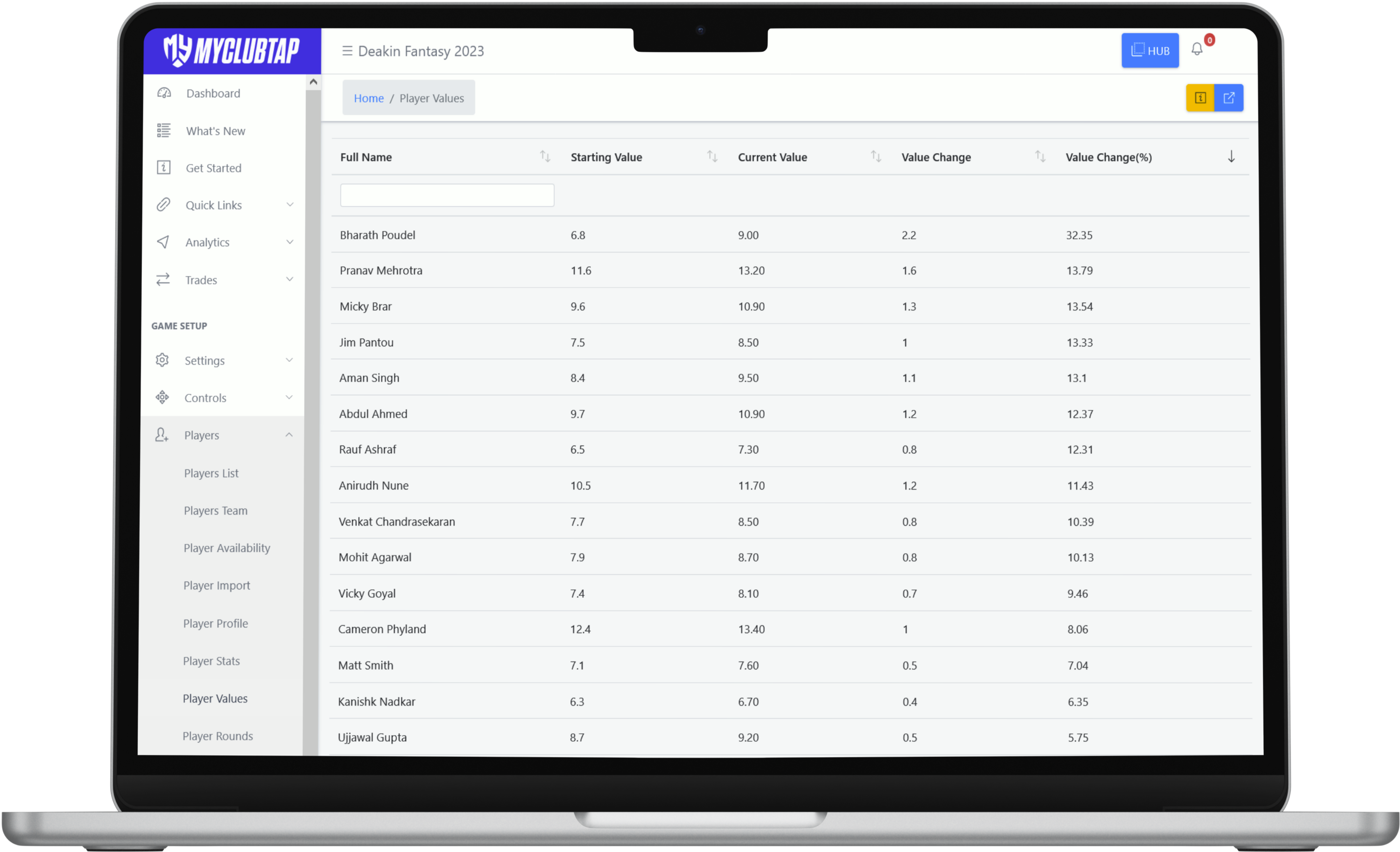
New
Manage Player Profile Photos
Ability to manage Player Profile photos for individual player records and bulk player records.
How: On game admin portal, go to 'Please Profile' under 'Players' menu.
What can you do:
How: On game admin portal, go to 'Please Profile' under 'Players' menu.
What can you do:
- Bulk Upload Player Photo (By Players)
- Bulk Upload Player Photo (By Position)
- Bulk Upload Player Photo (Team Based)
- Manage Player Profile Photo (individually)
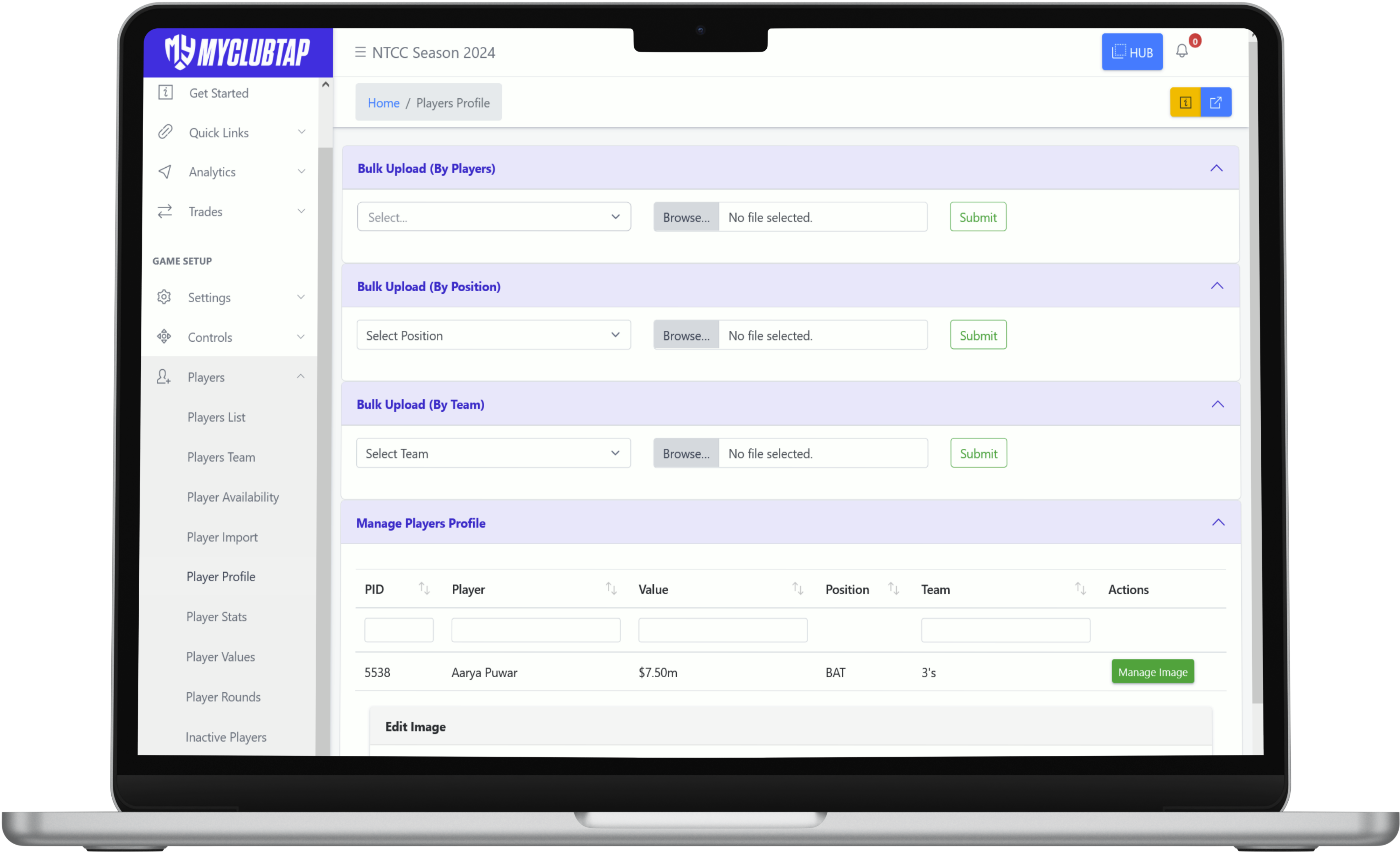
Bulk Upload Player Photo (By Player)
- Using this method, you can set 1 photo to multiple 'Player' records in bulk.
- Click on 'Select' and select multiple 'Player' names.
- Browse & upload an image.
- Submit
Bulk Upload Player Photo (By Position)
- Using this method, you can set 1 photo to all 'Player' records associated with a 'Position' name.
- Select Position.
- Browse & upload an image.
- Submit
Bulk Upload Player Photo (By Team)
- Using this method, you can set 1 photo to all 'Player' records associated with a 'Team' name.
- Select Team.
- Browse & upload image.
- Submit
Manage Individual Player Profile
- Click on 'Manage Image'
- Avatar (Male/Female): Default 'Avatar' image is selected, you can change Male/Female as needed.
- Upload Image: Browse, Upload and Submit a player photo
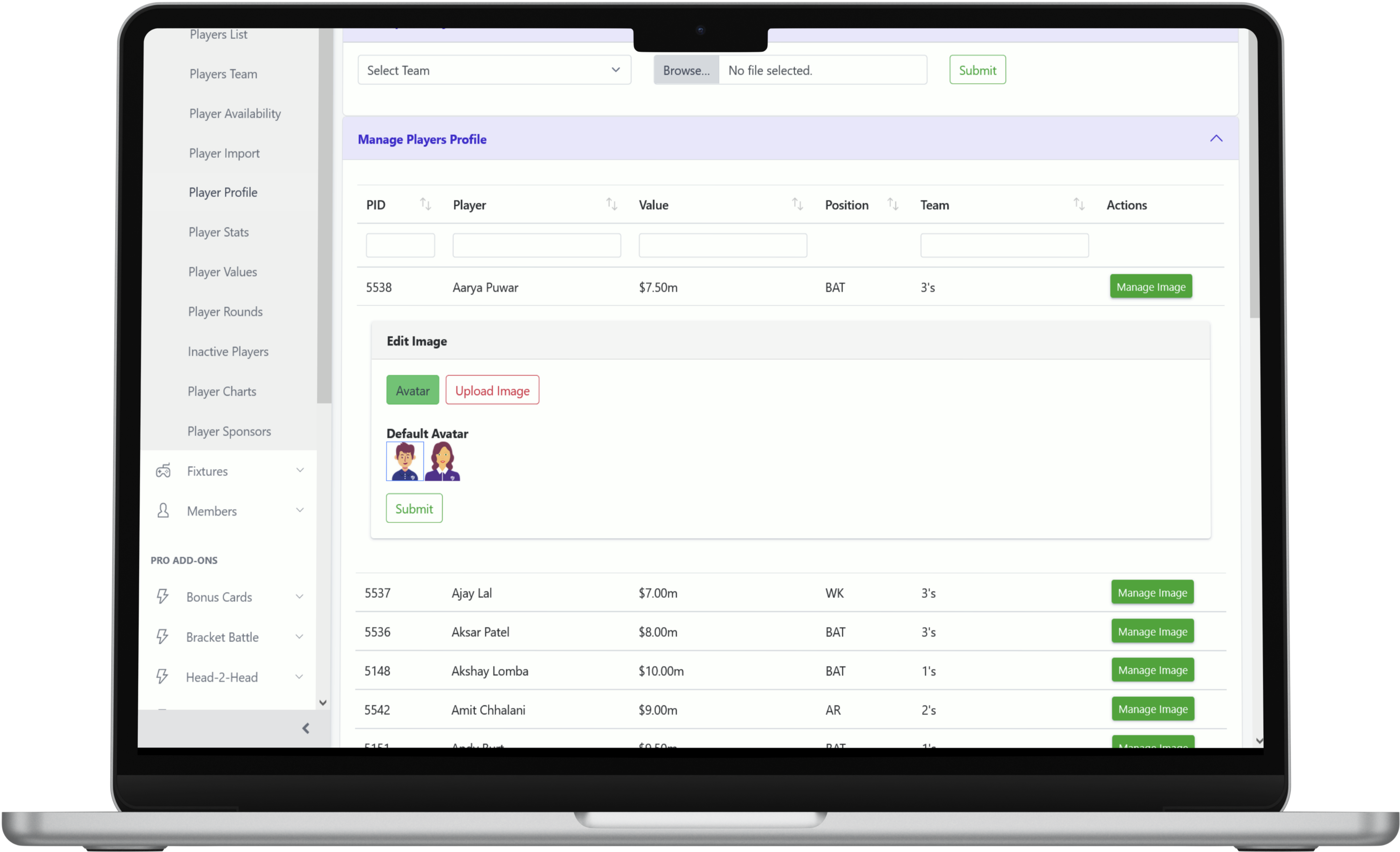
New
Advanced Fantasy Value Settings
Ability to increase the range of Fantasy Values that can be set for player records.
Advanced Settings
Advanced Settings
- Basic range of player fantasy values available are between $6.00m to $15.00m
- Advanced settings allow you to set the 'Minimum Limit' as low as $4.00m
- Advanced settings allow you to set the 'Maximum Limit' as high as $90.00m
- Setting Advanced values adds the fantasy values options in increments of $0.50m till the specified advanced limits
Delete Advanced Fantasy Values
- Clear the additional options added by setting Minimum & Maximum Limits
- Advanced values cannot be deleted if one of new values has been used to create a player record
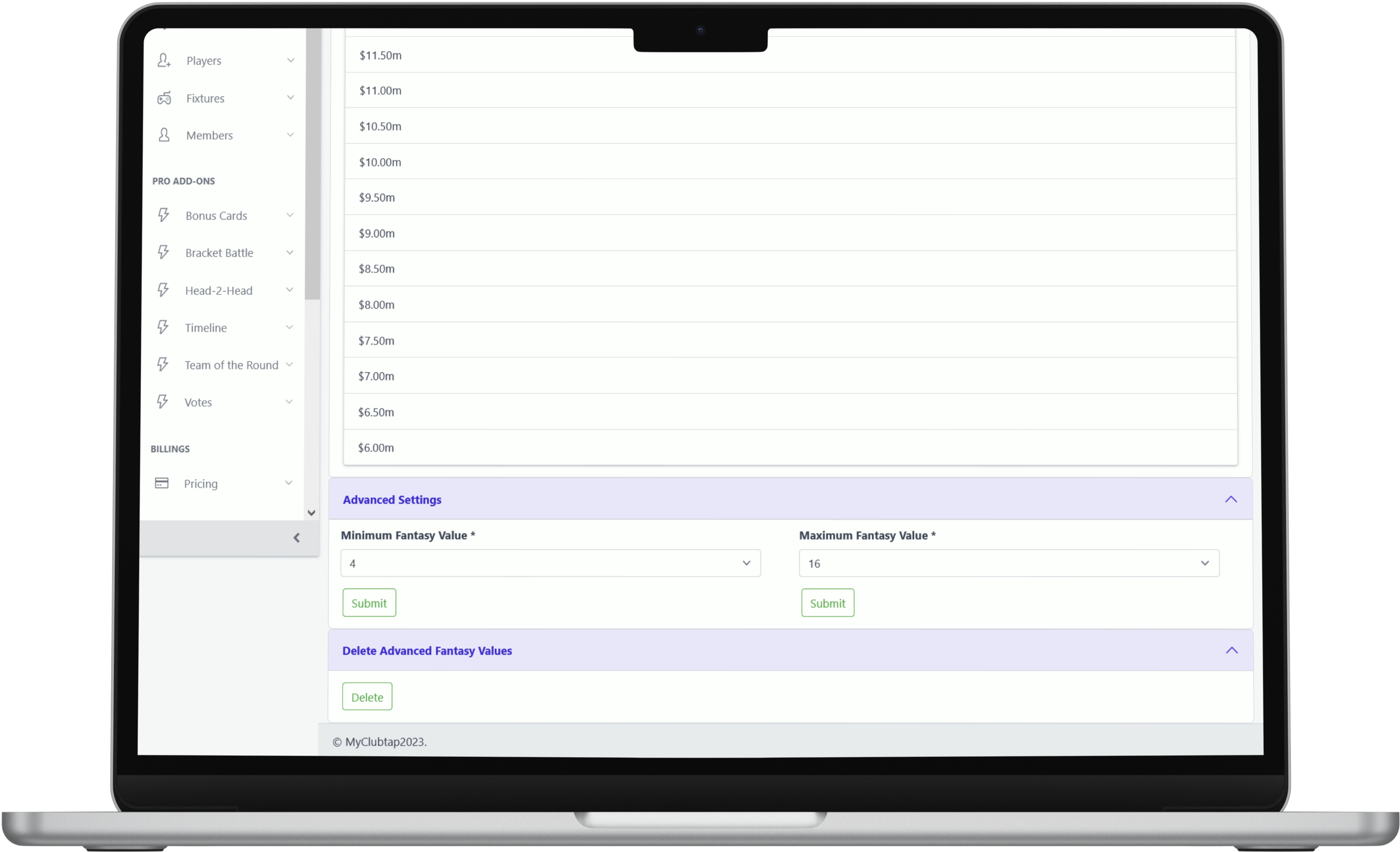
New
Salary Symbol Options
Set the Salary Symbol for player's fantasy values in the game.
Options:
- Dollar ($)
- Pound (£)
- Euro (€)
- None
Note:
Default salary symbol is Dollar ($).
While setting 'None' will not display any symbol with fantasy values.
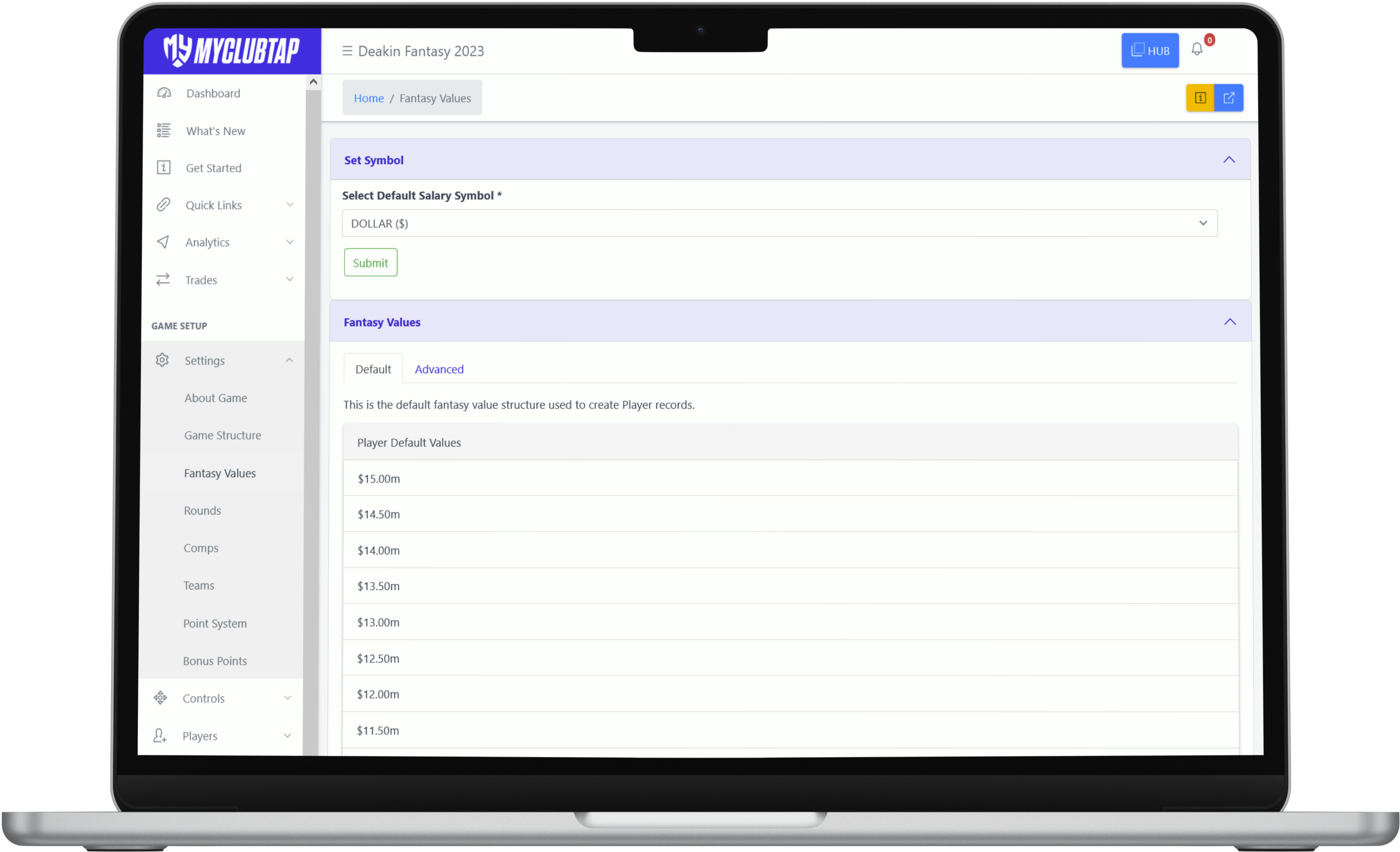
New
Bulk Delete (Inactive Player Records)
New
Player Charts
Provide free access to player stats in the form of charts based on performances across Rounds in the game.
Note
This is MCT PRO feature for members in the game.
Each sport has it's own set of data metrics and charts.
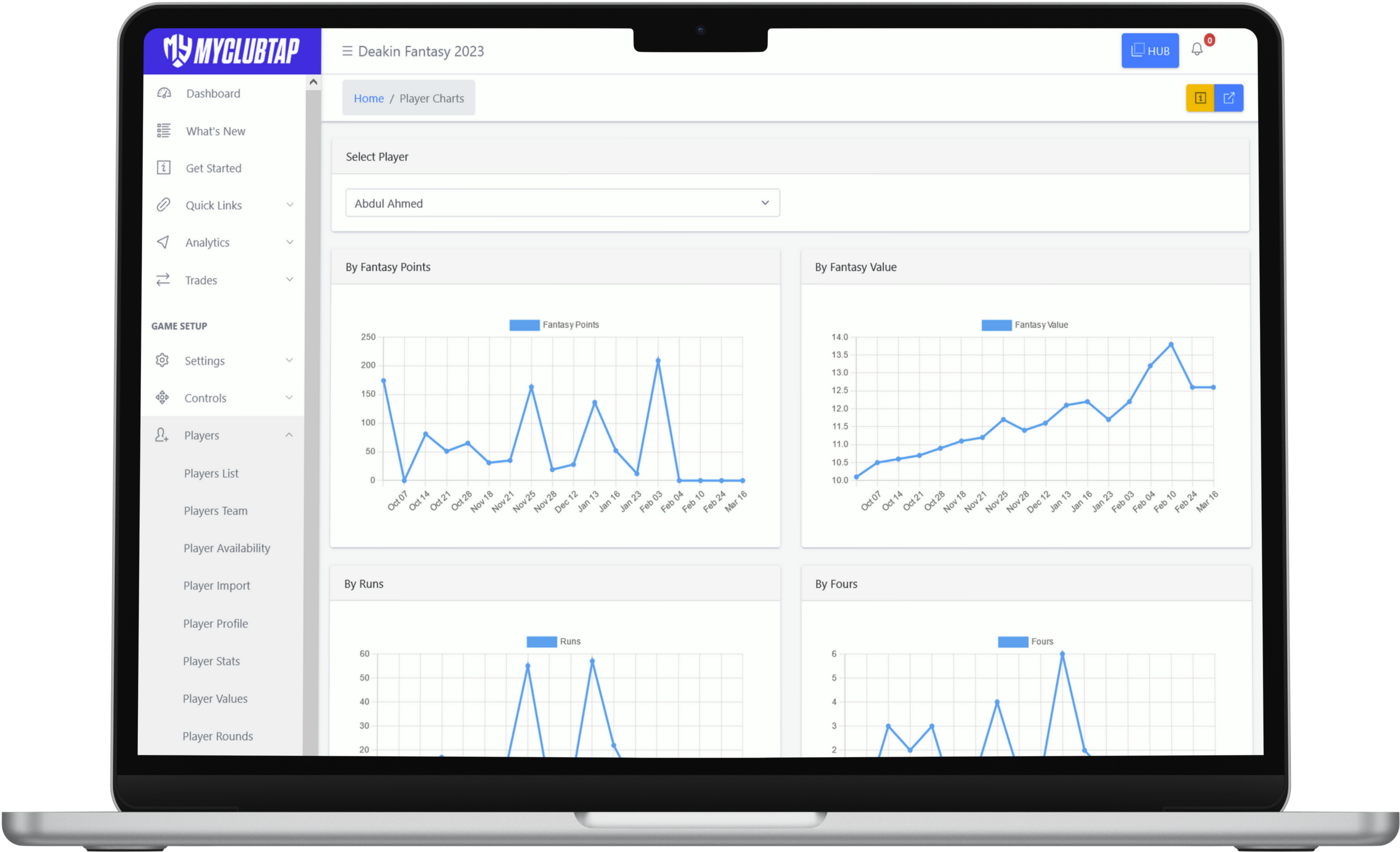
Example Charts (Cricket)
- By Fantasy Points
- By Fantasy Value
- By Runs
- By Fours
- By Sixes
- By Maidens
- By Wickets
New
Player Sponsors
Ability to create a listing of individual player sponsors.
Create Player Sponsors
- Select Player Name
- Player Sponsor - Name
- Player Sponsor - Website
- Player Sponsor - Facebook URL
- Player Sponsor - Twitter URL
- Player Sponsor - Instagram URL
- Player Sponsor - Upload Logo
- Press Submit to confirm
Manage Player Sponsors
- Click on 'Manage' and 'Edit' to make changes to an entry or 'Delete' an entry.
- Press 'Submit' to save your changes.
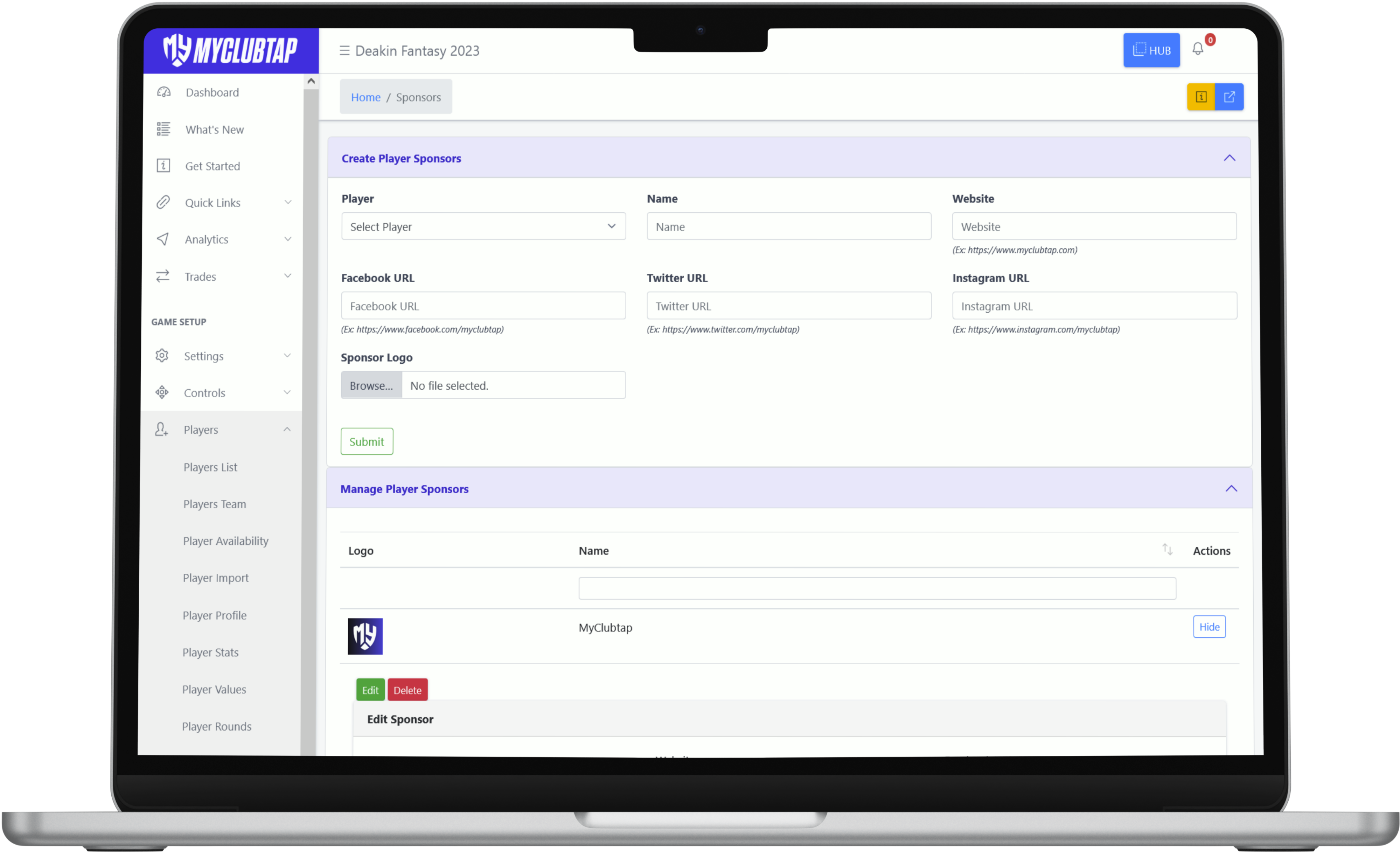
New
Analytics (Game Bars)
Provide access to breakdown of game data in the form of bar-graphs. It helps you analyse overall performances of players per innings from across the game.
Note: Game Bars for each sport are different as relevant to the sport.
Note: Game Bars for each sport are different as relevant to the sport.
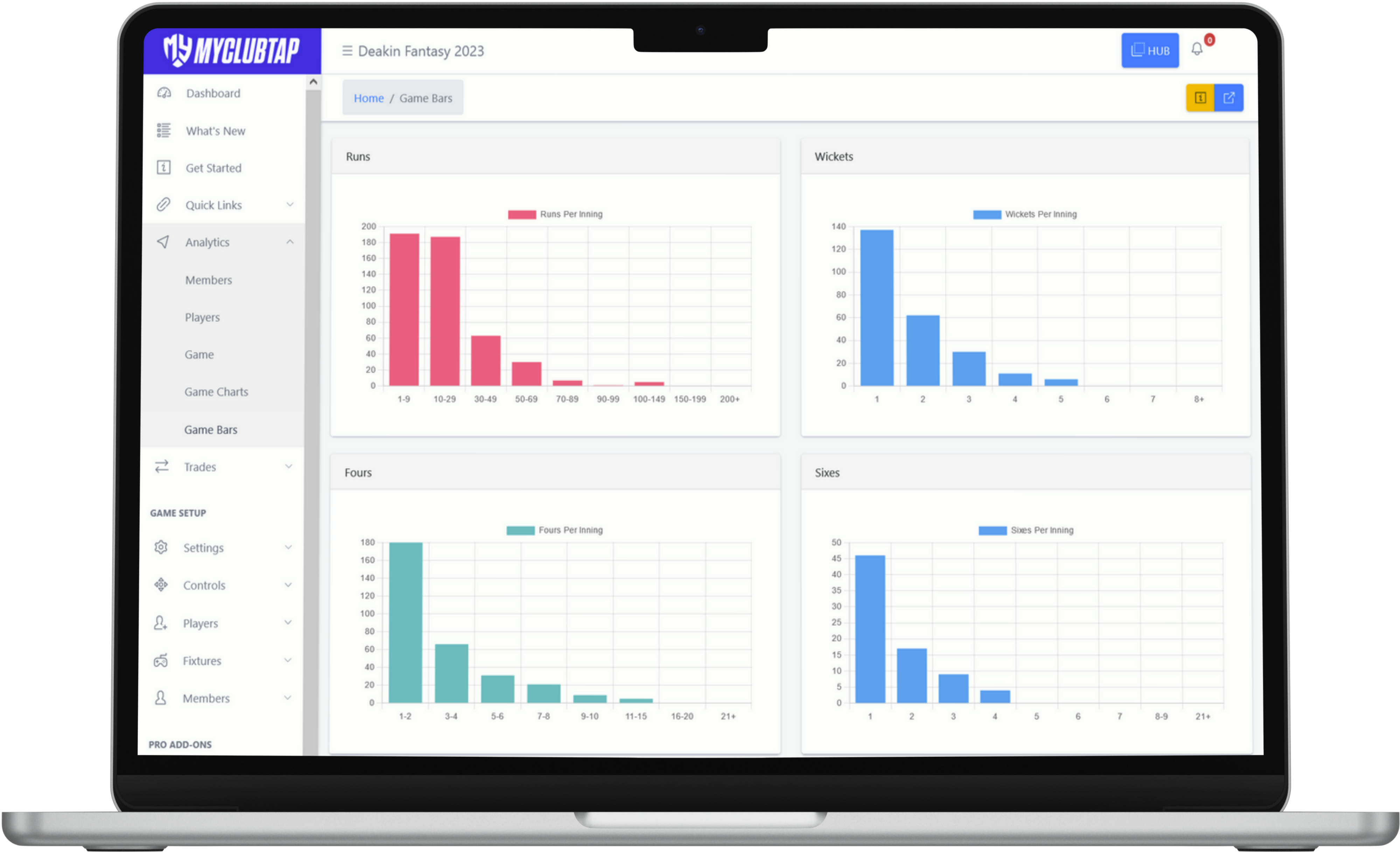
Example: Runs Per Innings (in Cricket)
Shows the number of times players scored/performed between the specified range:
- 1-9 Runs Per Innings = 191
- 10-29 Runs Per Innings = 187
- 30-49 Runs Per Innings = 63
- 50-69 Runs Per Innings = 30
- 70-89 Runs Per Innings = 7
- 90-99 Runs Per Innings = 0
- 100-149 Runs Per Innings = 5
- 150-199 Runs Per Innings = 0
- 200+ Runs Per Innings = 0
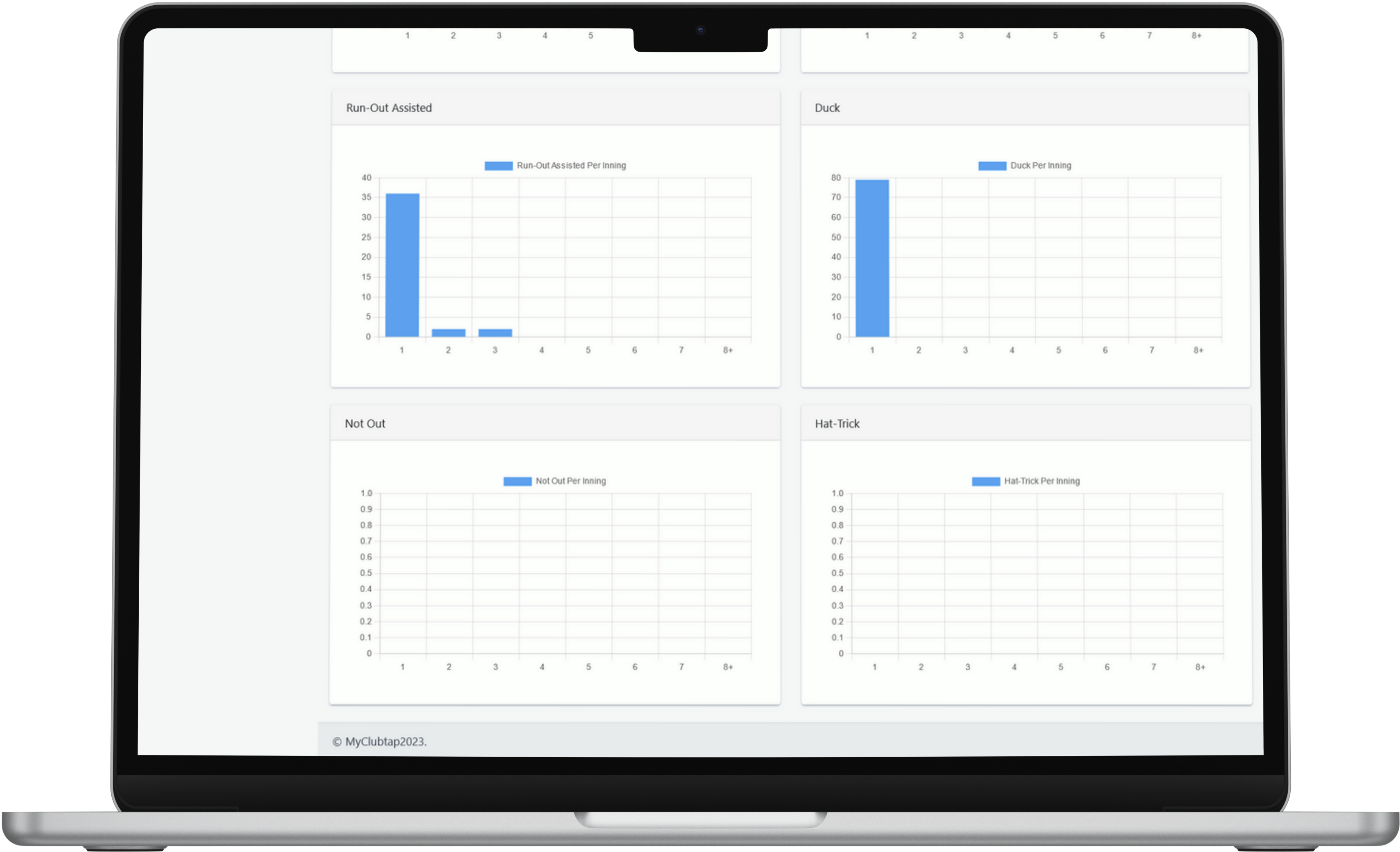
New
Analytics (Game Charts)
Provides access to data from the game in form of pie-charts.
- Player Categories: % of types of player records per position.
- Fixtures Per Team: % of fixtures per team listing.
- Players Used: % of player records currently in use as picked players in fantasy teams.
- Teams Picked: % of registered members who have picked a fantasy team.
New
Options to setup Game Pass (Entry Fees)
Use one of 12 available setup options if you are looking to fundraise through your fantasy game, by collecting a Game Pass (Entry Fee) from Members on your own (outside MyClubtap) or by using the Game Pass collection feature within the platform.
Note: On-platform collection feature is available to Clubs-Outdoor mode games in Australia only.
Key Setup Considerations:
- Game Privacy Settings
- Entry Fees Collection Methods
- Entry Fees Restrictions
List of 12 Available Setup Options:
- Public game, which requires an entry fee to be paid within MyClubtap for members to be able to join the game. Setup Tour | Detailed Guide
- Public game, where payment of an entry fee is optional and can be paid within MyClubtap at any time, however, it does not limit the access of the game for members. Setup Tour | Detailed Guide
- Public game, which requires an entry fee to be paid outside of MyClubtap and requires admin approval of payment for members to be able to join the game. Setup Tour | Detailed Guide
- Public game, where payment of an entry fee is optional and can be paid outside of MyClubtap at any time, however, it does not limit the access of the game for members. Setup Tour | Detailed Guide
- Private game, which requires a game code and entry fee to be paid within MyClubtap for members to be able to join the game. Setup Tour | Detailed Guide
- Private game, requires a game code to join the game, payment of an entry fee within MyClubtap can be done at any time, without limiting the access of the game for members. Setup Tour | Detailed Guide
- Private game, which requires a unique individual code and entry fee to be paid within MyClubtap for members to be able to join the game. Setup Tour | Detailed Guide
- Private game, requires a unique individual code to join the game, payment of an entry fee within MyClubtap can be done at any time, without limiting the access of the game for members. Setup Tour | Detailed Guide
- Private game, which requires a game code and an entry fee to be paid outside of MyClubtap for members to be able to join the game. Setup Tour | Detailed Guide
- Private game, which requires a game code and where payment of an entry fee is optional and can be paid outside of MyClubtap at any time. Setup Tour | Detailed Guide
- Private game, which requires a unique individual code and entry fee to be paid outside of MyClubtap for members to be able to join the game. Setup Tour | Detailed Guide
- Private game, which requires a unique individual code to join the game, but payment of an entry fee is optional and must be paid outside of MyClubtap at any time, without limiting the access of the game for members. Setup Tour | Detailed Guide
New
Restrict Trade for Rounds
Ability to restrict / block trading for members for Round(s) of the game.
- Go to Settings > Rounds
- Go to Manage Rounds section of a Round and press 'Edit'.
- Toggle ON the switch 'Restrict Trade for Rounds' and press SUBMIT to confirm.
Restriction cannot be applied for Round 1 of the game (as it is the starting point of the game).
For a 'Restricted Trade' Round, members will be shown a 'Trades Restricted' message on game lobby (My Team).
New
Articles
Ability to create links to any external articles / information about the game.
- Upload article images (Dimension: 700px x 440px).
- Set article to open in a the same window or new tab.
- Add a short description about the article.
To access 'Articles', go to game admin portal:
- Controls > Articles
- Add and manage unlimited article links
Coming Soon:
- Ability to write and create on-platform articles
New
Admin Help Tours
New 'Admin Help Tours' with walk-throughs to help setup and manage the games on Admin Hub.
New
Help Center
New 'HelpCenter' with help guides to help with the setup and management of the games on Admin Hub.
New
Point System for Cricket (Additions)
Point System allows setting of new options to calculate fantasy points from a fixture.
-
Dismissal Type (while Batting)
- How Out (Bowled)
- How Out (Catch)
- How Out (Catch WK)
- How Out (LBW)
- How Out (Stump)
- How Out (RO-Direct)
- How Out (RO-Assist)
- How Out (Hit Wicket)
- How Out (Handled-Ball)
- How Out (Obstruct)
- How Out (Timed)
-
Dismissal Type (while Bowling)
- Dismissal (Bowled)
- Dismissal (Catch)
- Dismissal (Catch WK)
- Dismissal (LBW)
- Dismissal (Stump)
- Dismissal (Hit Wicket)
-
Dot Balls
- Dots Played (while Batting)
- Dots Bowled (while Bowling)
-
Economy
- 0-2 ECON/Inns
- 2.01-3 ECON/Inns
- 3.01-4 ECON/Inns
- 4.01-5 ECON/Inns
- 5.01-6 ECON/Inns
- 6.01-7 ECON/Inns
- 7.01-8 ECON/Inns
- 8.01-9 ECON/Inns
- 9.01-10 ECON/Inns
- 10.01+ ECON/Inns
New
Player Selection Limit
Player Selection Limit allows you to set a limit on the maximum number of players a member is allowed to pick from a team.
- This feature is available for 'League-Outdoor' and 'Indoor-Cricket' Game Types only.
- Best suited for 'League' (multi-team) based competitions only.
New
Theme Color Settings
Theme Settings allow you to set your own color branding to key aspect of your fantasy game.
- Hub Background
- Header
- Game Menu
Hub Background color applies to the background of all pages of your fantasy hub. Set color scheme as 'Left Gradient' and 'Right Gradient' for the background
Header color applies to the menu space behind the logo, name and game menu link of the game, a space that runs across all pages on members view.
Game Menu color applies to the menu that's accessing upon the click of 'Game Menu' across all pages of the game.
New
'Tools' on Admin Hub
Tools now available on the Admin Hub:
- Duplicate Game
- Copy Players
- Copy Branding
- Copy Sponsors
Duplicate Game allows you to duplicate the basic game settings of an existing game to create a new game:
- Select an existing game
- Select settings to copy
- Create Duplicate game
Copy Players allows you to copy and create new player records from one game to another:
- Select 'Copy Players From Game'
- Select 'Copy Players To Game'
- Select 'Copy Fantasy Value Type'
- Copy Players
Copy Branding allows you to copy branding setup from one game to another:
- Select 'Copy Branding From Game'
- Select 'Copy Branding To Game'
- Select 'Copy Branding'
Copy Sposnors allows you to copy sposnors setup from one game to another:
- Select 'Copy Sponsors From Game'
- Select 'Copy Sponsors To Game'
- Select 'Copy Sponsors
To use the above tools, you must have an existing game in your admin hub.
New
Game Codes
Ability to set your game as private, generate unique game codes to allow 'Invitation-only.' access to the game.
- Set the game privacy as 'Private' under 'Settings > Game Structure'
- Send 'Game Codes' to invite members to join the game using unique 'Game Codes'.
- Create Game Guests invidually or import a list of members in bulk.
- Once a member name is added to 'Game Guests List', click on 'Send' to send the invitation email to the member.
- De-activate a Game Code to stop a member from being able to use the Game Code.
- Game Codes are unique and can be used by the assigned member 1 time only.
- Member is requested to enter the Game Code, when the member tries to access the Game on My Games.
New
Individual (Guest) Game Code
Ability to set your game as private, generate unique game codes to allow 'Invitation-only.' access to the game.
- Set the game privacy as 'Private' under 'Settings > Game Structure'
- Send 'Game Codes' to invite members to join the game using unique 'Game Codes'.
- Create Game Guests invidually or import a list of members in bulk.
- Once a member name is added to 'Game Guests List', click on 'Send' to send the invitation email to the member.
- De-activate a Game Code to stop a member from being able to use the Game Code.
- Game Codes are unique and can be used by the assigned member 1 time only.
- Member is requested to enter the Game Code, when the member tries to access the Game on My Games.
New
Squad Alert
Set the option to show plater alerts to members on players not listed in the squad of a fixture in the upcoming round.
By default, members only get an alert while picking an unavailable player, if a player has been marked as unavailable (under Player Availability).
You can have one of these 2 player alert setup:
1) No Squad Alert
- This is the default setting.
- Do not change this setting if you are not looking to add players to the match squads list before the start of a fixture.
2) Show Squad Alert
- Use this setting if you are looking to add players to each match squads list before the start of a fixture.
- Once set, simply add the players to the 'Squad' of an upcoming fixture. Any players NOT listed or added to the Squad list, will be marked as 'red dot' on the game lobby and considered as a player who is not expected to play a match in the upcoming Round, throwing up an alert and informing the members upon selection of such players.
- If no player(s) is added to a squad list of fixtures in the upcoming Round, all players will show with a 'Red Dot' on the player selection table in the lobby.
New
Indoor Cricket
New scoring options made available for 'Indoor-Cricket' game type. You can now record the following (for Indoor-Cricket games only):
- Scores of 1s
- Scores of 2s
- Scores of 3s
- Scores of 4s
- Scores of 5s
- Scores of 6s
- Scores of 7s
- Scores of 8s
- Scores of 9s
- Number of Outs
These scoring options have been included to the Point System and Scorecard (entry) sections.
New
Position Free Game Mode
In Position-Free Game Mode, your game does not require members to pick players based on the set player limits for each position.
- There is no requirement for you to set player selection limits for each position.
- Members can select unlimited players from a certain position to pick their fantasy team.
- This mode makes your game independent of position based restrictions.
NOTE: Once your game has been activated and a member has picked and submitted a fantasy team, the selection mode of the game cannot be switched around to the other mode.
New
Branding Log
Track the number of clicks on the 'Branding' (Fantasy Partner) info box and clicks on the social links of your 'Branding' partner.
Access the number of clicks for:
- Brand Views
- Website Clicks
- Facebook Clicks
- X (Twitter) Clicks
- Instagram Clicks
- Total Views
To access Branding Log, go to:
- Game Admin Portal
- Menu: Analytics > Branding Log
New
Sponsor Log
Track the number of clicks on the links on website and social channels of your 'Sponsors' listing.
You can access the engagement with the number of clicks for:
- Website Clicks
- Facebook Clicks
- X (Twitter) Clicks
- Instagram Clicks
- Total Views
To access Sponsor Log, go to:
- Game Admin Portal
- Menu: Analytics > Sponsor Log
New
Team Logo / Sponsor
Ability to add and display more 'Team' Logo. This space can be used to display Team Sponsors.
- Upload Logo
- Add Web URL / Link
- Owner Name
- Owner Details
To manage the settings, fo the game admin portal, Settings > Teams.
To activate the display of listing of players based on Teams, click on 'Show/Hide Teams' to activate the 'Game Teams' page for members.
Team-based listing of players is more suitable for 'League' based competitions, where players primarily play for one team only.
New
Branding 'Fantasy Partner'
Space to set 1 business as the naming rights / branding (partner) with access to exclusive branding space and visibility through your fantasy game.
You have the following options to add business information:
- Name & Website
- Facebook, X (Twitter), Instagram
- About Brand (Short Description)
- Brand Logo (Dimension: 500px x 500px, Size < 10mb)
Branding logo is applied on following location on the game lobby:
- Pitch (My Team)
- Pitch (Round Team)
- Game Bar (Top)
- Fantasy Partner (Bottom)
- Player Cards
- Player Profiles
- Match Scorecards
Branding 'Fantasy Partner' Bar is located at the bottom of all pages on your game lobby, continually providing visibility to the Fantasy Partner added as 'Branding', with the 'Fantasy Partner' Bar allowing access to the social information of the fantasy partner.

